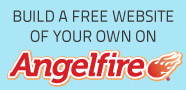Steps to connect your device with PC/Laptop :
• Both the devices should be connect with the same Wi-Fi network for Xender to work
across platform. Update the version of Xender app in your handset.
• Open the browser on your computer and type the following
• A QR code will be displayed for you to scan with your device to make a successful
connection.
• Open the Xender for pc in your device and press the green button to connect. From there
choose the option to make a connection with your PC.
• After successful connection you`ll see the Xender desktop interface with various tabs
like music, videos and documents. The design of main interface is so refined that it
even shows the OS version details of your device.
• Under the music tab, there is also an in-built music player. You could enjoy the tunes
while transferring your data.
• With the upload button at top of each respective tabs, one could directly upload their
data into the devices wirelessly.
• The transfer speed of data varies with the Wi-Fi speed. But on an avg 5Mb/sec was
observed.
Blustack Version:
There is also another way to use Xender for PC by the use of android emulator. Bluestack isone such emulator which is used to run the android version apps on PC. There are manyandroid emulators present in the market. We would discuss the download and installation of Xender app on PC with Bluestack emulator
You must be an administrator on your PC
.PC must have 2 GB of RAM, must have 4 GB of storage to store android apk files.
.Direct X 9.0 or higher must be installed.
.The graphics drivers must be updated for compatibility with Bluestack.
.PC must have .NET Framework 4.6 for Win 7 and above. For Vista and XP .NET
Framework 4.0 is required.